How do you generate an iClicker serial number?
To generate an iClicker serial number you need to:
1. Ensure that the iClicker handed to you has sufficient battery life. If the battery is dead, you can use the spare battery found in the stationery drawer. Be sure to take it back after use.
2. Click on the "i>clicker id lookup" icon on the Mac dashboard.
3. Tap the iClicker in the direction of the black iClicker box. Ensure that the box is plugged in first.
4. The iClicker serial number will show up in a pop-up box. You will only have a minute to write down the serial number before the box closes so be sure to have pen and paper ready.
1. Ensure that the iClicker handed to you has sufficient battery life. If the battery is dead, you can use the spare battery found in the stationery drawer. Be sure to take it back after use.
2. Click on the "i>clicker id lookup" icon on the Mac dashboard.
3. Tap the iClicker in the direction of the black iClicker box. Ensure that the box is plugged in first.
4. The iClicker serial number will show up in a pop-up box. You will only have a minute to write down the serial number before the box closes so be sure to have pen and paper ready.
Tags: it services
Source:
Source:
How do I access the wireless Internet if I'm not a UBC student?
Select the “ubcvisitor” network. This network allows access to UBC’s network simply by providing your email address and agreeing to UBC’s terms of service.
Please note that access to the ubcvisitor network does not grant patrons access to library indexes and databases. They need to login to a library workstation for this. Visitors can pick up a login ID from the circulation desk.
Please note that access to the ubcvisitor network does not grant patrons access to library indexes and databases. They need to login to a library workstation for this. Visitors can pick up a login ID from the circulation desk.
Tags: IT services
Source:
Source:
What is the difference between "flip on long edge" and "flip on short edge" when printing double-sided on a PC?
Flip on long edge will print the pages so that you flip them like you would a book. Flip on short edge prints them so that your flip them like you would a calendar.
Hint: Flip on long edge is best when trying to print a regular double-sided document on portrait orientation whereas flip on long edge is best for printing documents on landscape orientation double-sided.
Hint: Flip on long edge is best when trying to print a regular double-sided document on portrait orientation whereas flip on long edge is best for printing documents on landscape orientation double-sided.
Tags: IT services
Source:
Source:
How do I print double-sided on a PC?
1. Select File -> Print -> Preferences
2. Under “Print on both sides,” select either “Flip on long edge” (to print double sided as you would for a book) or “Flip on short edge” (to print double sided as you would for a calendar).
2. Under “Print on both sides,” select either “Flip on long edge” (to print double sided as you would for a book) or “Flip on short edge” (to print double sided as you would for a calendar).
Tags: IT services
Source:
Source:
How do I burn a .iso/.dmg disk image to a CD/DVD?
Macs can do this right out-of-the-box, but PCs require special software. Since we do not have this special software you’ll need to use one of the Macs to do this.
Background Info:
A .iso or .dmg file are what are called “disc images.” They cannot be opened/edited directly but must first be “mounted” by the Operating System. In the same way you cannot read the contents of a normal disc (ie: CD, DVD) until it’s been inserted and read by the disc drive, you cannot access the contents of a disc image until it’s been double-clicked and “mounted” by the Operating System (or third party software).
To do this on a Mac:
1. Insert a blank CD or DVD into the CD/DVD drive.
2. Open the application "Disk Utility." To do this, open up Finder. Open the "Applications" folder and then the "Utilities" folder. Double click on "Disk Utility."
3. Click "Burn."
4. Select the iso/dmg file you want to burn and click on "Burn."
5. A dialogue pops up. Ensure "Burn Disc In" is set to "SuperDrive" and click on "Burn."
6. A progress bar comes up. Wait until this completes. The disc will automatically eject when burning is complete. (You can put the disc back in to make sure it all went okay.)
Background Info:
A .iso or .dmg file are what are called “disc images.” They cannot be opened/edited directly but must first be “mounted” by the Operating System. In the same way you cannot read the contents of a normal disc (ie: CD, DVD) until it’s been inserted and read by the disc drive, you cannot access the contents of a disc image until it’s been double-clicked and “mounted” by the Operating System (or third party software).
To do this on a Mac:
1. Insert a blank CD or DVD into the CD/DVD drive.
2. Open the application "Disk Utility." To do this, open up Finder. Open the "Applications" folder and then the "Utilities" folder. Double click on "Disk Utility."
3. Click "Burn."
4. Select the iso/dmg file you want to burn and click on "Burn."
5. A dialogue pops up. Ensure "Burn Disc In" is set to "SuperDrive" and click on "Burn."
6. A progress bar comes up. Wait until this completes. The disc will automatically eject when burning is complete. (You can put the disc back in to make sure it all went okay.)
Tags: IT services
Source:
Source:
Can I burn a downloaded file onto CD/DVD on any of the computers?
Yes, both the Macs and PCs can do this.
If a machine is not burning the disc correctly, ask the patron to try another machine and if needed call the Library Systems Help Desk.
If a machine is not burning the disc correctly, ask the patron to try another machine and if needed call the Library Systems Help Desk.
Tags: IT services
Source:
Source:
I keep saving a file on one of the Macs and I can't find it. What do I do?
Check both the “Downloads” and the “Documents” folder. The item you are downloading is likely in one of these two places.
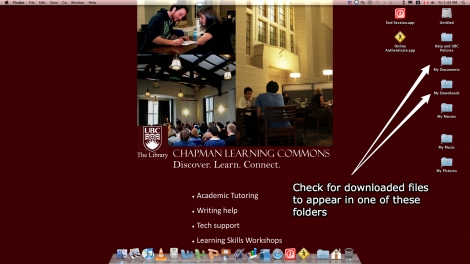
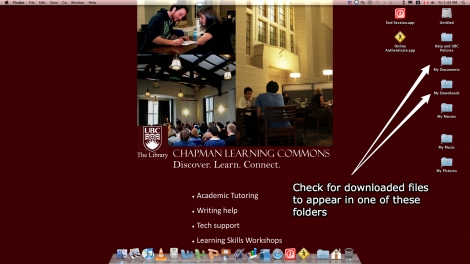
Tags: IT services
Source:
Source:
What do we do if the photocopier outside the Commons breaks down after hours?
Call Copy Services and leave a message if it is after hours. Suggest that the patron use the copier inside the Commons.
Tags: IT services
Source:
Source:
How do students register their iClicker number for their class
You can register your iClicker in any WebCT Vista course. Just look for the link that says "Register your Clicker."
Tags: IT services
Source:
Source:
How do I setup double-sided printing on the PC at the desk?
Currently, we are unable to print double sided from the desk PC, but we can print double-sided on the MACs.
Tags: IT services
Source:
Source:
How do I log on to the library workstations if CWL is down?
If the CWL is down, patrons can still login using their library barcode and PIN. The barcode is located on their UBCcard.
Tags: IT services
Source:
Source:
How do I print double-sided on a Mac?
1. Go to File -> Print
2. Make sure the print dialogue is expanded. If it seems really small, click the downward-facing arrow next to the selected printer.
3. Select “Layout” or "Xerox Utilities" (for the new Macs) from the drop down menu in the middle of the dialogue.
4. Select “long-edge binding” (for book-style flipping) or “short-edge-binding” (for calendar-style flipping) from the “Two-Sided” drop-down menu.
2. Make sure the print dialogue is expanded. If it seems really small, click the downward-facing arrow next to the selected printer.
3. Select “Layout” or "Xerox Utilities" (for the new Macs) from the drop down menu in the middle of the dialogue.
4. Select “long-edge binding” (for book-style flipping) or “short-edge-binding” (for calendar-style flipping) from the “Two-Sided” drop-down menu.
Tags: IT services
Source:
Source:
What is my library barcode and PIN?
A patrons' library barcode is located on the back of their UBCcard and begins with 29424.
If they've forgotten their PIN it can be reset at the Circulation Desk.
If the Circulation Desk is closed, it can be reset online at ilsauth.library.ubc.ca/login/forgot.php. Please note it can take up to half an hour for the change to be processed.
If they've forgotten their PIN it can be reset at the Circulation Desk.
If the Circulation Desk is closed, it can be reset online at ilsauth.library.ubc.ca/login/forgot.php. Please note it can take up to half an hour for the change to be processed.
Tags: IT services
Source:
Source:
A patron asks, "I plugged my external hard drive into one of the Macs but it's not displaying in Finder. What do I do?"
Unplug the USB cable from the front-facing USB hub (the little black thing with four USB ports) and plug it directly into the Mac through one of the ports on the back right side.
Click here for an example.
Why does this work?
All USB devices that do not also plug directly into a wall socket draw power from the machine they are connected to through the USB connection itself. Some devices (like a large external hard drive) require a lot of power and so need to be plugged directly into the Mac instead of indirectly through the USB hub that is itself connected to the Mac.
Click here for an example.
Why does this work?
All USB devices that do not also plug directly into a wall socket draw power from the machine they are connected to through the USB connection itself. Some devices (like a large external hard drive) require a lot of power and so need to be plugged directly into the Mac instead of indirectly through the USB hub that is itself connected to the Mac.
Tags: IT services
Source:
Source:
A patron has an advanced iClicker question (i.e., "How do I get iClicker data into Vista?"). Who do you direct them to?
In these cases, ask the patron to visit the desk during CTLC Help Desk hours (check the Learning Commons website for details) or email clicker.support@ubc.ca.
Tags: IT services
Source:
Source:

Flashcard set info:
Author: peer.assistants
Main topic: Information Management
Published: 22.06.2011
Card tags:
All cards (62)
circulation desk (5)
directional (12)
IKBLC services (4)
IKBLC Services (5)
IT services (14)
it services (1)
LSIT (2)
misc (7)
Reference desk (1)
shift procedures (11)



